Available settings¶
Admin related settings¶
These settings control details of the administration interface of openwisp-radius.
OPENWISP_RADIUS_EDITABLE_ACCOUNTING¶
Default: False
Whether radacct entries are editable from the django admin or not.
OPENWISP_RADIUS_EDITABLE_POSTAUTH¶
Default: False
Whether postauth logs are editable from the django admin or not.
OPENWISP_RADIUS_GROUPCHECK_ADMIN¶
Default: False
Direct editing of group checks items is disabled by default because these can be edited through inline items in the Radius Group admin (Freeradius > Groups).
This is done with the aim of simplifying the admin interface and avoid overwhelming users with too many options.
If for some reason you need to enable direct editing of group checks
you can do so by setting this to True.
OPENWISP_RADIUS_GROUPREPLY_ADMIN¶
Default: False
Direct editing of group reply items is disabled by default because these can be edited through inline items in the Radius Group admin (Freeradius > Groups).
This is done with the aim of simplifying the admin interface and avoid overwhelming users with too many options.
If for some reason you need to enable direct editing of group replies
you can do so by setting this to True.
OPENWISP_RADIUS_USERGROUP_ADMIN¶
Default: False
Direct editing of user group items (radusergroup) is disabled by default
because these can be edited through inline items in the User
admin (Users and Organizations > Users).
This is done with the aim of simplifying the admin interface and avoid overwhelming users with too many options.
If for some reason you need to enable direct editing of user group items
you can do so by setting this to True.
Model related settings¶
These settings control details of the openwisp-radius model classes.
OPENWISP_RADIUS_DEFAULT_SECRET_FORMAT¶
Default: NT-Password
The default encryption format for storing radius check values.
OPENWISP_RADIUS_DISABLED_SECRET_FORMATS¶
Default: []
A list of disabled encryption formats, by default all formats are enabled in order to keep backward compatibility with legacy systems.
OPENWISP_RADIUS_BATCH_DEFAULT_PASSWORD_LENGTH¶
Default: 8
The default password length of the auto generated passwords while batch addition of users from the csv.
OPENWISP_RADIUS_BATCH_DELETE_EXPIRED¶
Default: 18
It is the number of months after which the expired users are deleted.
OPENWISP_RADIUS_BATCH_PDF_TEMPLATE¶
It is the template used to generate the pdf when users are being generated using the batch add users feature using the prefix.
The value should be the absolute path to the template of the pdf.
OPENWISP_RADIUS_EXTRA_NAS_TYPES¶
Default: tuple()
This setting can be used to add custom NAS types that can be used from the admin interface when managing NAS instances.
For example, you want a custom NAS type called cisco, you would add
the following to your project settings.py:
OPENWISP_RADIUS_EXTRA_NAS_TYPES = (
('cisco', 'Cisco Router'),
)
OPENWISP_RADIUS_FREERADIUS_ALLOWED_HOSTS¶
Default: []
List of host IP addresses or subnets allowed to consume the freeradius
API endpoints (Authorize, Accounting and Postauth), i.e the value
of this option should be the IP address of your freeradius
instance. Example: If your freeradius instance is running on
the same host machine as OpenWISP, the value should be 127.0.0.1.
Similarly, if your freeradius instance is on a different host in
the private network, the value should be the private IP of freeradius
host like 192.0.2.50. If your freeradius is on a public network,
please use the public IP of your freeradius instance.
You can use subnets when freeradius is hosted on a variable IP, eg:
198.168.0.0/24to allow the entire LAN.0.0.0.0/0to allow any address (useful for development / testing).
This value can be overridden per organization in the organization change page. You can skip setting this option if you intend to set it from organization change page for each organization.
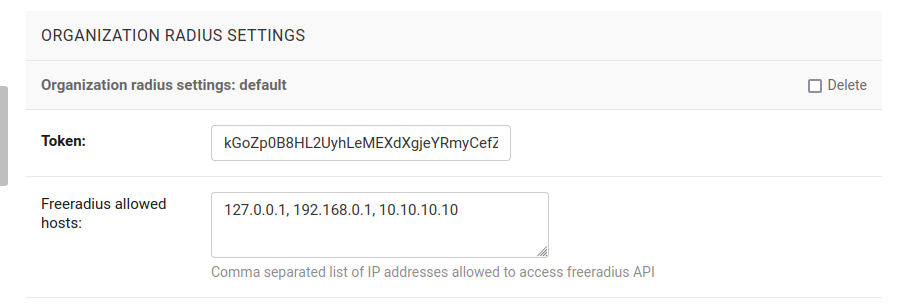
OPENWISP_RADIUS_FREERADIUS_ALLOWED_HOSTS = ['127.0.0.1', '192.0.2.10', '192.168.0.0/24']
If this option and organization change page option are both
empty, then all freeradius API requests for the organization
will return 403.
OPENWISP_RADIUS_MAX_CSV_FILE_SIZE¶
type: |
|
default: |
5 * 1024 * 1024 (5 MB) |
This setting can be used to set the maximum size limit for firmware images, eg:
OPENWISP_RADIUS_MAX_CSV_FILE_SIZE = 10 * 1024 * 1024 # 10MB
Note
The numeric value represents the size of files in bytes.
Setting this to None will mean there’s no max size.
OPENWISP_RADIUS_PRIVATE_STORAGE_INSTANCE¶
type: |
|
default: |
|
Dotted path to an instance of any one of the storage classes in private_storage. This instance is used for storing csv files of batch imports of users.
By default, an instance of private_storage.storage.files.PrivateFileSystemStorage
is used.
OPENWISP_RADIUS_CALLED_STATION_IDS¶
Default: {}
This setting allows to specify the parameters to connect to the different OpenVPN management interfaces available for an organization. This setting is used by the convert_called_station_id command.
It should contain configuration in following format:
OPENWISP_RADIUS_CALLED_STATION_IDS = {
# Slug of the organization for which settings are being specified
# In this example 'default'
'<organization_slug>': {
'openvpn_config': [
{
# Host address of OpenVPN management
'host': '<host>',
# Port of OpenVPN management interface. Defaults to 7505 (integer)
'port': 7506,
# Password of OpenVPN management interface (optional)
'password': '<management_interface_password>',
}
],
# List of CALLED STATION IDs that has to be converted,
# These look like: 00:27:22:F3:FA:F1:gw1.openwisp.org
'unconverted_ids': ['<called_station_id>'],
}
}
OPENWISP_RADIUS_CONVERT_CALLED_STATION_ON_CREATE¶
Default: False
If set to True, “Called Station ID” of a RADIUS session will be
converted (as per configuration defined in OPENWISP_RADIUS_CALLED_STATION_IDS)
just after the RADIUS session is created.
OPENWISP_RADIUS_OPENVPN_DATETIME_FORMAT¶
Default: u'%a %b %d %H:%M:%S %Y'
Specifies the datetime format of OpenVPN management status parser used by the convert_called_station_id command.
API and user token related settings¶
These settings control details related to the API and the radius user token.
OPENWISP_RADIUS_API_URLCONF¶
Default: None
Changes the urlconf option of django urls to point the RADIUS API
urls to another installed module, example, myapp.urls
(useful when you have a seperate API instance.)
OPENWISP_RADIUS_API_BASEURL¶
Default: / (points to same server)
If you have a seperate instance of openwisp-radius API on a
different domain, you can use this option to change the base of the image
download URL, this will enable you to point to your API server’s domain,
example value: https://myradius.myapp.com.
OPENWISP_RADIUS_API¶
Default: True
Indicates whether the REST API of openwisp-radius is enabled or not.
OPENWISP_RADIUS_DISPOSABLE_RADIUS_USER_TOKEN¶
Default: True
Radius user tokens are used for authorizing users.
When this setting is True radius user tokens are deleted right after a successful
authorization is performed. This reduces the possibility of attackers reusing
the access tokens and posing as other users if they manage to intercept it somehow.
OPENWISP_RADIUS_API_AUTHORIZE_REJECT¶
Default: False
Indicates wether the Authorize API view will return
{"control:Auth-Type": "Reject"} or not.
Rejecting an authorization request explicitly will prevent freeradius from attempting to perform authorization with other mechanisms (eg: radius checks, LDAP, etc.).
When set to False, if an authorization request fails, the API will respond with
None, which will allow freeradius to keep attempting to authorize the request
with other freeradius modules.
Set this to True if you are performing authorization exclusively through the REST API.
OPENWISP_RADIUS_API_ACCOUNTING_AUTO_GROUP¶
Default: True
When this setting is enabled, every accounting instance saved from the API will have
its groupname attribute automatically filled in.
The value filled in will be the groupname of the RadiusUserGroup of the highest
priority among the RadiusUserGroups related to the user with the username as in the
accounting instance.
In the event there is no user in the database corresponding to the username in the
accounting instance, the failure will be logged with warning level but the accounting
will be saved as usual.
OPENWISP_RADIUS_ALLOWED_MOBILE_PREFIXES¶
Default: []
This setting is used to specify a list of international mobile prefixes which should be allowed to register into the system via the user registration API.
That is, only users with phone numbers using the specified international prefixes will be allowed to register.
Leaving this unset or setting it to an empty list ([]) will effectively allow
any international mobile prefix to register (which is the default setting).
For example:
OPENWISP_RADIUS_ALLOWED_MOBILE_PREFIXES = ['+44', '+237']
Using the setting above will only allow phone numbers from the UK (+44)
or Cameroon (+237).
Note
This setting is applicable only for organizations which have enabled the SMS verification option.
OPENWISP_RADIUS_OPTIONAL_REGISTRATION_FIELDS¶
Default:
{
'first_name': 'disabled',
'last_name': 'disabled',
'birth_date': 'disabled',
'location': 'disabled',
}
This global setting is used to specify if the optional user fields
(first_name, last_name, location and birth_date)
shall be disabled (hence ignored), allowed or required in the
User Registration API.
The allowed values are:
disabled: (default) the field is disabled.allowed: the field is allowed but not mandatory.mandatory: the field is mandatory.
For example:
OPENWISP_RADIUS_OPTIONAL_REGISTRATION_FIELDS = {
'first_name': 'disabled',
'last_name': 'disabled',
'birth_date': 'mandatory',
'location': 'allowed',
}
Means:
first_nameandlast_namefields are not required and their values if provided are ignored.locationfield is not required but its value will be saved to the database if provided.birth_datefield is required and aValidationErrorexception is raised if its value is not provided.
The setting for each field can also be overridden at organization level
if needed, by going to
Home › Users and Organizations › Organizations > Edit organization and
then scrolling down to ORGANIZATION RADIUS SETTINGS.
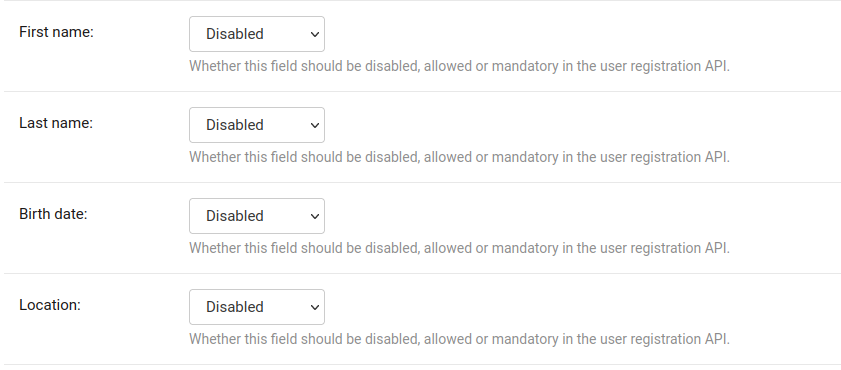
By default the fields at organization level hold a NULL value,
which means that the global setting specified in settings.py will
be used.
OPENWISP_RADIUS_PASSWORD_RESET_URLS¶
Note
This setting can be overridden for each organization in the organization admin page, the setting implementation is left for backward compatibility but may be deprecated in the future.
Default:
{
'default': 'https://{site}/{organization}/password/reset/confirm/{uid}/{token}'
}
A dictionary representing the frontend URLs through which end users can complete the password reset operation.
The frontend could be openwisp-wifi-login-pages or another in-house captive page solution.
Keys of the dictionary must be either UUID of organizations or default, which is the fallback URL
that will be used in case there’s no customized URL for a specific organization.
The password reset URL must contain the “{token}” and “{uid}” placeholders.
The meaning of the variables in the string is the following:
{site}: site domain as defined in the django site framework (defaults to example.com and an be changed through the django admin){organization}: organization slug{uid}: uid of the password reset request{token}: token of the password reset request
If you’re using openwisp-wifi-login-pages,
the configuration is fairly simple, in case the nodejs app is installed in the same domain
of openwisp-radius, you only have to ensure the domain field in the main Site object is correct,
if instead the nodejs app is deployed on a different domain, say login.wifiservice.com,
the configuration should be simply changed to:
{
'default': 'https://login.wifiservice.com/{organization}/password/reset/confirm/{uid}/{token}'
}
OPENWISP_RADIUS_REGISTRATION_API_ENABLED¶
Default: True
Indicates whether the API registration view is enabled or not.
When this setting is disabled (i.e. False), the registration API view is disabled.
This setting can be overridden in individual organizations via the admin interface, by going to Organizations then edit a specific organization and scroll down to “Organization RADIUS settings”, as shown in the screenshot below.
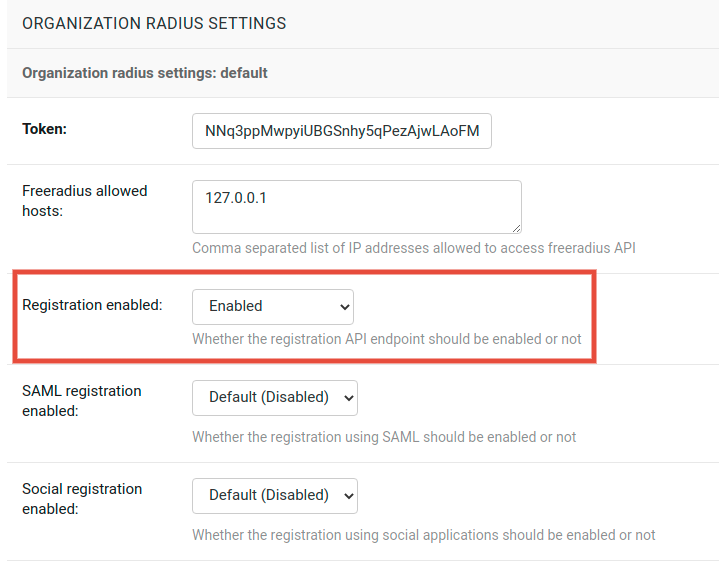
Note
We recommend using the override via the admin interface only when there are special organizations which need a different configuration, otherwise, if all the organization use the same configuration, we recommend changing the global setting.
OPENWISP_RADIUS_SMS_VERIFICATION_ENABLED¶
Default: False
Note
If you’re looking for instructions on how to configure SMS sending, see SMS Token Related Settings.
If Identity verification is required, this setting indicates whether users who sign up should be required to verify their mobile phone number via SMS.
This can be overridden for each organization separately via the organization radius settings section of the admin interface.
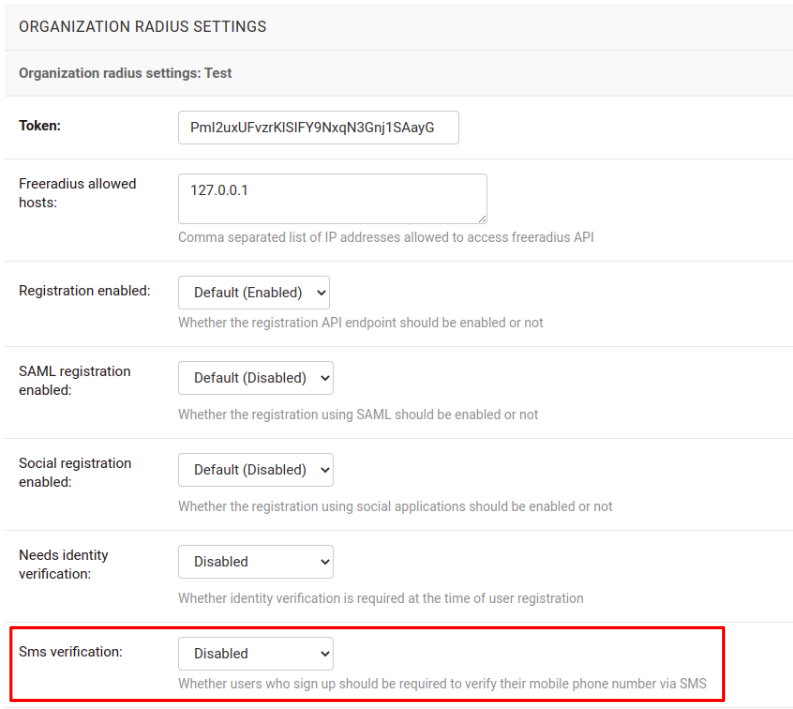
OPENWISP_RADIUS_NEEDS_IDENTITY_VERIFICATION¶
Default: False
Indicates whether organizations require a user to be verified in order to login. This can be overridden globally or for each organization separately via the admin interface.
If this is enabled, each registered user should be verified using a verification method. The following choices are available by default:
''(empty string): unspecifiedmanual: manually createdemail: Email (No Identity Verification)mobile_phone: Mobile phone number verification via SMSsocial_login: social login feature
Note
Of the methods listed above, mobile_phone is generally
accepted as a legal and valid form of indirect identity verification
in those countries who require to provide
a valid ID document before buying a SIM card.
Organizations which are required by law to identify their users before allowing them to access the network (eg: ISPs) can restrict users to register only through this method and can configure the system to only allow international mobile prefixes of countries which require a valid ID document to buy a SIM card.
Disclaimer: these are just suggestions on possible configurations of OpenWISP RADIUS and must not be considered as legal advice.
Adding support for more registration/verification methods¶
For those who need to implement additional registration and identity
verification methods, such as supporting a National ID card, new methods
can be added or an existing method can be removed using
the register_registration_method
and unregister_registration_method functions respectively.
For example:
from openwisp_radius.registration import (
register_registration_method,
unregister_registration_method,
)
# Enable registering via national digital ID
register_registration_method('national_id', 'National Digital ID')
# Remove mobile verification method
unregister_registration_method('mobile_phone')
Note
Both functions will fail if a specific registration method
is already registered or unregistered, unless the keyword argument
fail_loud is passed as False (this useful when working with
additional registration methods which are supported by multiple
custom modules).
Pass strong_identity as True to to indicate that users who
register using that method have indirectly verified their identity
(eg: SMS verification,
credit card, national ID card, etc).
Warning
If you need to implement a registration method that needs to grant limited
internet access to unverified users so they can complete their
verification process online on other websites which cannot be predicted
and hence cannot be added to the walled garden, you can pass
authorize_unverified=True to the register_registration_method
function.
This is needed to implement payment flows in which users insert a specific 3D secure code in the website of their bank. Keep in mind that you should create a specific limited radius group for these unverified users.
Payment flows and credit/debit card verification are fully implemented in OpenWISP Subscriptions, a premium module available only to customers of the commercial support offering of OpenWISP.
Email related settings¶
Emails can be sent to users whose usernames or passwords have been auto-generated. The content of these emails can be customized with the settings explained below.
OPENWISP_RADIUS_BATCH_MAIL_SUBJECT¶
Default: Credentials
It is the subject of the mail to be sent to the users. Eg: Login Credentials.
OPENWISP_RADIUS_BATCH_MAIL_MESSAGE¶
Default: username: {}, password: {}
The message should be a string in the format Your username is {} and password is {}.
The text could be anything but should have the format string operator {} for
.format operations to work.
OPENWISP_RADIUS_BATCH_MAIL_SENDER¶
Default: settings.DEFAULT_FROM_EMAIL
It is the sender email which is also to be configured in the SMTP settings.
The default sender email is a common setting from the
Django core settings
under DEFAULT_FROM_EMAIL.
Currently, DEFAULT_FROM_EMAIL is set to to webmaster@localhost.
Counter related settings¶
OPENWISP_RADIUS_COUNTERS¶
Default: depends on the database backend in use, see How limits are enforced: counters to find out what are the default counters enabled.
It’s a list of strings, each representing the python path to a counter class.
It may be set to an empty list or tuple to disable the counter feature, eg:
OPENWISP_RADIUS_COUNTERS = []
If custom counters have been implemented, this setting should be changed to include the new classes, eg:
OPENWISP_RADIUS_COUNTERS = [
# default counters for PostgreSQL, may be removed if not needed
'openwisp_radius.counters.postgresql.daily_counter.DailyCounter',
'openwisp_radius.counters.postgresql.daily_traffic_counter.DailyTrafficCounter',
# custom counters
'myproject.counters.CustomCounter1',
'myproject.counters.CustomCounter2',
]
OPENWISP_RADIUS_TRAFFIC_COUNTER_CHECK_NAME¶
Default: Max-Daily-Session-Traffic
Used by DailyTrafficCounter,
it indicates the check attribute which is looked for
in the database to find the maximum amount of daily traffic
which users having the default users radius group assigned can consume.
OPENWISP_RADIUS_TRAFFIC_COUNTER_REPLY_NAME¶
Default: ChilliSpot-Max-Total-Octets
Used by DailyTrafficCounter,
it indicates the reply attribute which is returned to the NAS
to indicate how much remaining traffic users
which users having the default users radius group assigned
can consume.
It should be changed according to the NAS software in use, for example,
if using PfSense, this setting should be set to pfSense-Max-Total-Octets.
SAML related settings¶
The following settings are related to the SAML feature.
OPENWISP_RADIUS_SAML_REGISTRATION_ENABLED¶
Default: False
Indicates whether registration using SAML is enabled or not.
When this setting is enabled (i.e. True),
authentication using SAML is enabled for all organizations.
This setting can be overridden in individual organizations via the admin interface, by going to Organizations then edit a specific organization and scroll down to “Organization RADIUS settings”, as shown in the screenshot below.
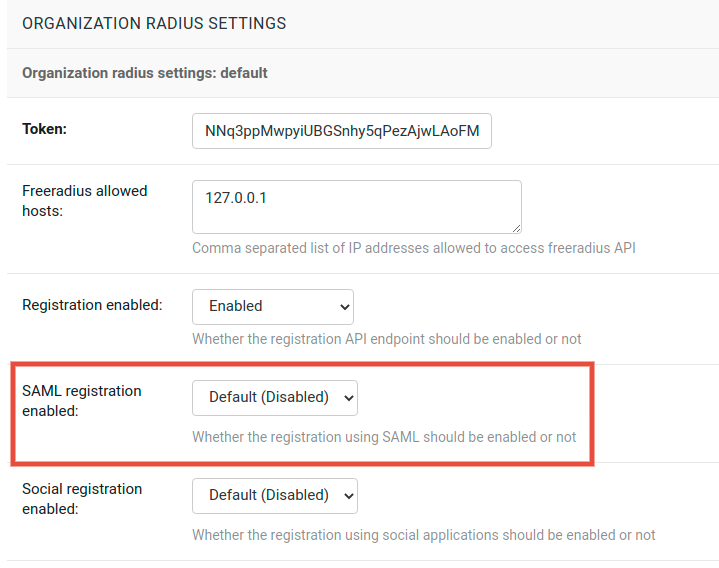
Note
We recommend using the override via the admin interface only when there are special organizations which need a different configuration, otherwise, if all the organization use the same configuration, we recommend changing the global setting.
OPENWISP_RADIUS_SAML_REGISTRATION_METHOD_LABEL¶
Default: 'Single Sign-On (SAML)'
Sets the verbose name of SAML registration method.
OPENWISP_RADIUS_SAML_IS_VERIFIED¶
Default: False
Setting this to True will automatically flag user accounts
created during SAML sign-in as verified users (RegisteredUser.is_verified=True).
This is useful when SAML identity providers can be trusted to be legally valid identity verifiers.
OPENWISP_RADIUS_SAML_UPDATES_PRE_EXISTING_USERNAME¶
Default: False
Allows updating username of a registered user with the value received from SAML Identity Provider. Read the FAQs in SAML integration documentation for details.
SMS token related settings¶
These settings allow to control aspects and limitations of the SMS tokens which are sent to users for the purpose of verifying their mobile phone number.
These settings are applicable only when SMS verification is enabled.
SENDSMS_BACKEND¶
This setting takes a python path which points to the django-sendsms backend which will be used by the system to send SMS messages.
The list of supported SMS services can be seen in the source code of
the django-sendsms backends.
Adding support for other SMS services can be done by subclassing
the BaseSmsBackend and implement the logic needed to talk to the
SMS service.
The value of this setting can point to any class on the python path, so the backend doesn’t have to be necessarily shipped in django-sendsms but can be deployed in any other location.
OPENWISP_RADIUS_SMS_TOKEN_DEFAULT_VALIDITY¶
Default: 30
For how many minutes the SMS token is valid for.
OPENWISP_RADIUS_SMS_TOKEN_HASH_ALGORITHM¶
Default: 'sha256'
The hashing algorithm used to generate the numeric code.
OPENWISP_RADIUS_SMS_TOKEN_MAX_ATTEMPTS¶
Default: 5
The max number of mistakes tolerated during verification, after this amount of mistaken attempts, it won’t be possible to verify the token anymore and it will be necessary to request a new one.
OPENWISP_RADIUS_SMS_TOKEN_MAX_USER_DAILY¶
Default: 5
The max number of SMS tokens a single user can request within a day.
OPENWISP_RADIUS_SMS_TOKEN_MAX_IP_DAILY¶
Default: 999
The max number of tokens which can be requested from the same IP address during the same day.
Social Login related settings¶
The following settings are related to the social login feature.
OPENWISP_RADIUS_SOCIAL_REGISTRATION_ENABLED¶Default:
FalseIndicates whether the registration using social applications is enabled or not. When this setting is enabled (i.e.
True), authentication using social applications is enabled for all organizations.This setting can be overridden in individual organizations via the admin interface, by going to Organizations then edit a specific organization and scroll down to “Organization RADIUS settings”, as shown in the screenshot below.
Note
We recommend using the override via the admin interface only when there are special organizations which need a different configuration, otherwise, if all the organization use the same configuration, we recommend changing the global setting.